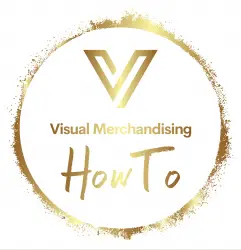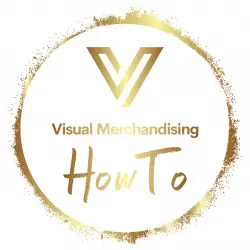How to Calculate Markdown Percentage in Excel
Markdown percentage is a useful calculation for businesses that sell products or services. It measures the percentage of the original price that has been discounted. Markdown percentages are often used to determine pricing strategies and to measure the effectiveness of sales and promotions. Here’s how to calculate markdown percentage in Excel:
- Enter the original price of the product in one cell, and the sale or discounted price in another cell.
- Subtract the sale or discounted price from the original price to get the markdown amount. For example, if the original price is $50 and the discounted price is $40, the markdown amount is $10. Use the following formula in a third cell: = original price – discounted price
- Calculate the markdown percentage by dividing the markdown amount by the original price and multiplying by 100. Using the example above, the markdown percentage would be 20%. Use the following formula in a fourth cell: = markdown amount / original price * 100
- Format the markdown percentage cell as a percentage. To do this, select the cell and click on the “%” symbol in the Home tab of the Excel ribbon.
You can also use conditional formatting to highlight items that have been marked down by a certain percentage or more. To do this, select the column of markdown percentages, and then click on “Conditional Formatting” in the Home tab of the Excel ribbon. Select “Highlight Cell Rules”, and then “Greater Than”. Enter the minimum percentage value you want to highlight, and choose the formatting style you want to apply.
Calculating markdown percentage in Excel is a simple process that can be useful for businesses to make informed pricing decisions and track the success of sales and promotions. By using Excel, businesses can quickly and easily calculate markdown percentages for multiple products or services.
How to Calculate Markdown Percentage in Excel
Calculating markdown percentages in Excel is a useful skill for retailers and businesses that need to adjust the price of their products to move inventory. Here are the steps to calculate markdown percentage in Excel:
- First, enter the original price of the item in one cell and the new price of the item in another cell.
- Next, calculate the difference between the original price and the new price by subtracting the new price from the original price. You can do this by entering a formula that subtracts the new price cell from the original price cell.
- Divide the difference by the original price. This will give you the percentage decrease from the original price. You can do this by entering a formula that divides the difference by the original price.
- Finally, format the result as a percentage. To do this, select the cell with the result and click on the “Percentage” button in the “Number” section of the “Home” tab in Excel.
For example, if the original price of an item is $50 and the new price is $40, the difference is $10. Dividing $10 by $50 gives you 0.2, which is a 20% decrease from the original price.
Using Excel to calculate markdown percentages can save retailers time and help them make informed decisions about pricing their products. By adjusting prices strategically, retailers can move inventory, increase sales, and ultimately improve their bottom line.
Markdown Percentage Calculator
A markdown percentage calculator is a tool that helps retailers and businesses calculate the percentage discount of an item from its original price. This tool is useful for businesses that need to adjust their pricing strategy to move inventory or attract customers with discounted prices.
To use a markdown percentage calculator, you need to know the original price of the item and the sale or discounted price. Here are the steps to use a markdown percentage calculator:
- Enter the original price of the item in the designated field or box.
- Enter the sale or discounted price in the designated field or box.
- Click on the “Calculate” or “Compute” button to determine the markdown percentage.
- The result will be displayed, usually as a percentage or a decimal.
For example, if the original price of an item is $50 and the sale price is $40, the markdown percentage is calculated as follows:
- Original price = $50
- Sale price = $40
- Markdown percentage = (original price – sale price) / original price x 100% = ($50 – $40) / $50 x 100% = $10 / $50 x 100% = 20%
In this example, the markdown percentage is 20%, which means that the item is discounted by 20% from its original price of $50.
Using a markdown percentage calculator is a quick and easy way to determine the percentage discount of an item. This tool can help businesses make informed pricing decisions to move inventory and attract customers with discounted prices.
Markdown Percentage Formula for Excel
Markdown percentage is a commonly used formula in retail business to determine the percentage decrease in the price of a product from its original price. Markdown percentages help retailers calculate the discount amount of a product and make pricing decisions based on their inventory needs. Here’s how to calculate the markdown percentage formula in Excel.
- Enter the original price of the item in one cell and the new price of the item in another cell.
- Calculate the difference between the original price and the new price by subtracting the new price from the original price. You can do this by using the subtraction formula in Excel (=original price-new price).
- Divide the difference by the original price. This will give you the percentage decrease from the original price. You can do this by using the division formula in Excel (=difference/original price).
- Finally, format the result as a percentage. To do this, select the cell with the result and click on the “Percentage” button in the “Number” section of the “Home” tab in Excel.
Here is an example to illustrate the markdown percentage formula in Excel:
Suppose a product has an original price of $50 and it is now being sold at a discounted price of $40. To calculate the markdown percentage in Excel:
- Enter the original price of the item in cell A1 as 50 and the new price of the item in cell B1 as 40.
- Calculate the difference by entering the formula in cell C1: =A1-B1, which gives the result 10.
- Divide the difference by the original price by entering the formula in cell D1: =C1/A1, which gives the result 0.2.
- Format the result as a percentage by selecting cell D1, right-clicking on it, selecting “Format Cells”, selecting “Percentage” and choosing the desired decimal places.
The markdown percentage for this product is 20%. This means that the product is being sold at a 20% discount from its original price.
In conclusion, calculating markdown percentage in Excel is a straightforward process that can help retailers make informed pricing decisions. By using this formula, retailers can set prices that are competitive and attractive to customers while also maximizing profits.