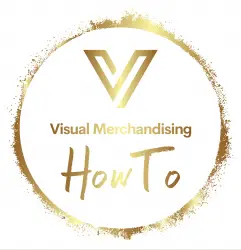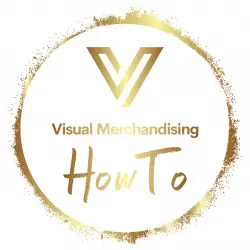How to use a POS System?
How do you use a POS system?
Using a POS (Point of Sale) system is a critical part of managing sales transactions in retail and hospitality industries. Here’s a step-by-step guide on how to use a POS system:
- Set up the system: First, you’ll need to set up the POS system, which involves installing the hardware components such as barcode scanners, cash registers, and receipt printers, and configuring the software to manage sales data.
- Add products to the inventory: Once the system is set up, you’ll need to add your products to the inventory. This involves inputting the product name, description, price, and any other relevant details. You can also assign barcodes or QR codes to each product to make it easier to scan during transactions.
- Start a transaction: When a customer is ready to make a purchase, start a new transaction by selecting the appropriate button on the POS system. This will prompt the system to ask for payment details.
- Scan the products: Using the barcode scanner, scan the product(s) the customer wants to purchase. The system will automatically add the product to the transaction and update the total amount due.
- Take payment: Once all the products have been scanned, the system will prompt you to take payment. You can use cash, credit cards, or other payment methods supported by the system to process the transaction.
- Print or email the receipt: Once payment has been processed, the system will generate a receipt that can be printed or emailed to the customer.
- Update inventory: The POS system will automatically update the inventory as products are sold, ensuring that you always have an accurate count of the items in stock.
- Review sales data: POS systems can generate reports that provide insights into sales data, such as top-selling products, busiest times of day, and average transaction value. Use this data to make informed decisions about your business and improve your operations.
Using a POS system involves setting up the hardware and software components, adding products to the inventory, starting a transaction, scanning the products, taking payment, generating a receipt, updating the inventory, and reviewing sales data. With the right POS system and proper training, managing sales transactions can be a straightforward and efficient process.
How much does a pos system cost?
The cost of a POS (Point of Sale) system can vary depending on several factors, such as the size of the business, the number of locations, and the features and capabilities of the system. Here’s a breakdown of the costs associated with POS systems:
- Hardware: The cost of hardware components such as touchscreen displays, cash registers, barcode scanners, and receipt printers can range from a few hundred to several thousand dollars depending on the quality and features of the equipment.
- Software: The cost of the software can range from a few hundred dollars for a basic system to several thousand dollars for a more advanced system with features like inventory management, customer relationship management (CRM), and reporting and analytics.
- Payment processing fees: POS systems typically charge a fee for processing credit and debit card transactions. These fees can range from 2% to 3% of the total transaction amount.
- Installation and setup: Depending on the complexity of the system and the number of locations, installation and setup costs can range from a few hundred to several thousand dollars.
- Training and support: Proper training and ongoing support are critical for using a POS system effectively. Depending on the level of support required, these costs can range from a few hundred to several thousand dollars per year.
Overall, the total cost of a POS system can range from a few thousand to tens of thousands of dollars, depending on the size and complexity of the business and the features and capabilities of the system. It’s essential to do your research and choose a system that meets your specific needs and budget. Many POS system providers offer customizable pricing plans, so it’s worth shopping around to find the best solution for your business.
How to use clover system?
The Clover system is a popular POS (Point of Sale) system that offers a range of features and capabilities to help businesses manage their transactions and operations more efficiently. Here’s a step-by-step guide on how to use the Clover system:
- Get set up: To use the Clover system, you’ll need to purchase the hardware and software and set up your account. Once you have the hardware and software, follow the instructions to set up your account and connect your devices.
- Add items: To start processing transactions, you’ll need to add the items you sell to the system. You can do this by going to the Items tab in the Clover dashboard and entering the details of each item, such as name, description, and price.
- Process transactions: To process a transaction, select the items the customer wants to purchase from the Items tab and add them to the order. You can then choose the payment method (such as cash or credit card) and complete the transaction.
- Manage inventory: The Clover system offers an inventory management feature that allows you to keep track of your stock levels and receive alerts when items are running low. To use this feature, go to the Inventory tab in the dashboard and enter the details of each item in your inventory.
- Manage employees: If you have employees, you can use the Clover system to manage their time and attendance, as well as track their sales and performance. To do this, go to the Employees tab in the dashboard and add each employee’s details.
- Generate reports: The Clover system offers a range of reporting and analytics features that allow you to track sales, monitor inventory levels, and analyze customer behavior. To generate a report, go to the Reports tab in the dashboard and select the type of report you want to generate.
- Customize settings: The Clover system allows you to customize various settings to suit your business needs, such as setting up tax rates, creating discounts and promotions, and adjusting the layout of the interface. To customize settings, go to the Settings tab in the dashboard and select the options you want to change.
Overall, the Clover system is a user-friendly and efficient POS system that can help businesses manage their operations more effectively. With its range of features and capabilities, it’s a popular choice for businesses of all sizes and types.