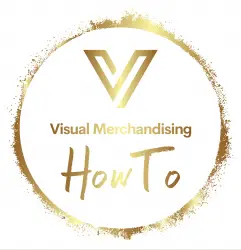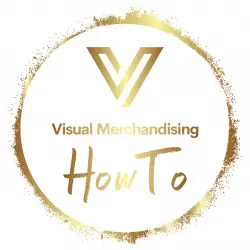Clover POS System Breakdown
The Clover POS system is a popular point-of-sale solution used by small and medium-sized businesses. Here is a breakdown of its features and functionalities:
- Hardware: The Clover POS system comes in different models, including Clover Station, Clover Mini, and Clover Flex. These devices are equipped with a touchscreen display, card reader, and printer, among other features.
- Software: The Clover POS system offers a variety of software features, including inventory management, customer management, and sales reporting. It also supports third-party apps that can be downloaded from the Clover App Market.
- Payments: The Clover POS system accepts multiple payment methods, including credit and debit cards, mobile payments, and gift cards. It also offers the ability to split payments and process refunds.
- Security: The Clover POS system is designed to be secure, with end-to-end encryption and tokenization to protect sensitive information. It is also compliant with PCI DSS standards.
- Integration: The Clover POS system can be integrated with a variety of other systems, including accounting software and online ordering platforms.
- Support: The Clover POS system offers customer support through phone, email, and live chat. It also provides a knowledge base with articles and tutorials to help users troubleshoot issues.
Overall, the Clover POS system is a comprehensive solution for businesses looking to streamline their point-of-sale operations and improve customer experience.
Clover POS System
The Clover POS system is a point-of-sale solution designed for small and medium-sized businesses. It is a comprehensive system that offers a range of hardware and software features to streamline the payment process and improve customer experience.
How to Use Clover System?
Here are the general steps to use the Clover POS system:
- Power on the device: Depending on the Clover POS device you have, you may need to plug it into a power source or dock it on a charging station. Once it is powered on, you will see the Clover logo on the screen.
- Log in: Enter your login credentials, such as your username and password or PIN, to access the Clover POS system. You may also need to enter a security code or use a biometric authentication feature, such as fingerprint or facial recognition, if available.
- Set up your inventory: You can add and manage your inventory items by selecting the Inventory app from the Clover dashboard. You can also set up categories, modifiers, and variants for each item to make it easier to manage.
- Process a sale: To process a sale, select the Register app from the Clover dashboard and enter the item name or scan the barcode using a barcode scanner. You can also add modifiers or discounts if applicable. Once the sale is complete, the Clover POS system will prompt you to select the payment method.
- Accept payments: The Clover POS system accepts a variety of payment methods, including credit and debit cards, mobile payments, and gift cards. You can also split payments and process refunds if needed.
- Manage customers: You can add and manage customer information, such as names and contact details, using the Customers app from the Clover dashboard. You can also view their transaction history and send them marketing emails or promotions.
- Review reports: The Clover POS system generates reports on sales, inventory, and other metrics to help you track your business performance. You can access these reports from the Analytics app on the Clover dashboard.
These are the basic steps to use the Clover POS system. Depending on your business needs, you may need to customize the settings or add additional apps from the Clover App Market.
How Much Does a Clover System POS System Cost?
The cost of a Square POS system depends on several factors, such as the hardware and software features you need for your business. Here is a breakdown of the costs associated with a Square POS system:
- Square POS Software: The Square POS software is free to use, and there are no monthly fees or hidden costs. You only pay a transaction fee for every payment processed through the system, which is 2.6% + 10¢ for in-person transactions and 2.9% + 30¢ for online transactions.
- Square POS Hardware: Square offers a variety of hardware options, including the Square Reader, Square Stand, and Square Terminal. The cost of these devices ranges from $10 to $399. Square also offers financing options for eligible businesses.
- Square POS Accessories: Square also offers a range of accessories, such as cash drawers, barcode scanners, and receipt printers. The cost of these accessories ranges from $29 to $299.
- Square POS Services: Square offers additional services, such as payroll processing, invoicing, and marketing tools. The cost of these services varies depending on the plan you choose.
In summary, the cost of a Square POS system depends on the hardware and software features you need for your business, but it is generally affordable compared to other POS systems in the market. The Square POS software is free to use, and you only pay transaction fees for every payment processed through the system.